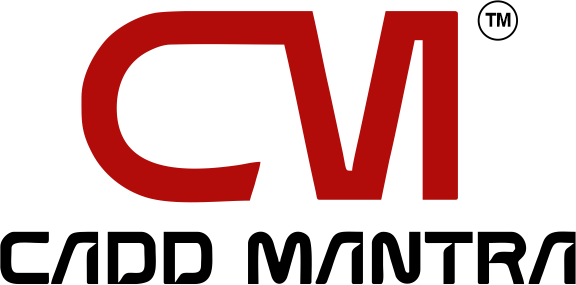You probably feel a little overwhelmed if you’ve only recently begun using AutoCAD. With all the buttons, options, and commands, there’s a lot to process. But don’t worry! With the right AutoCAD tips and tricks, you’ll be designing like a pro in no time.
In this post, we will share with you the Top 10 AutoCAD Tips for Beginners that will help you get started immediately. These straightforward yet powerful AutoCD tips will greatly streamline your design process.
Become Accustomed to The Interface
When you first open AutoCAD, it can feel like you’re looking at a bunch of random tools and buttons. The key is to get familiar with the interface. Explore the menus, toolbars, and the workspace itself.
Once you learn what each tool does, it’s not as scary as it first appears. Additionally, you may customize the layout to suit your requirements. Customizing the interface will make it easier to use whether you’re working on 2D drawings or 3D ideas.
AutoCAD Tips: If you’re in Lucknow, taking AutoCAD training in Lucknow can help you get hands-on experience and learn the ins and outs of the software faster!
Learn Keyboard Shortcuts
Here’s a little secret: You don’t have to click through menus to access tools in AutoCAD. There’s a faster way! By using keyboard shortcuts, you can work much quicker. It’ll save you a ton of time, trust me.
For example:
- L for Line tool
- C for Circle tool
- E for Erase
Once you get the hang of these shortcuts, you’ll wonder how you ever worked without them!
Zoom In and Out Like a Pro
Working with AutoCAD involves a lot of zooming, particularly when working with intricate drawings. Although using the zoom tool from the toolbar is an option, here’s a quicker way: using your mouse’s scroll wheel to zoom in and out. It’s super simple and easy.
Another fantastic feature is the Zoom Window command. AutoCAD will automatically focus on the region you want to zoom in on. When working on both big designs and small details, this is helpful.
Use Layers to Organize
One of the best features of AutoCAD is Layers. They help you organize your drawing by separating different elements. For example, different layers of plumbing, electrical plans, walls, and other components could be included in a building design.
This makes it much easier to manage complex designs. You can hide or show different layers whenever you need to, which makes editing and presenting your work a breeze.
AutoCAD Tips: Start using layers early on. It’ll save you from a ton of headaches later.
Use Snap for Accuracy
Precision is key in AutoCAD, and the Snap tool helps you get everything in the right place. By enabling the Grid Snap feature, you’ll automatically snap objects into place, ensuring everything is aligned correctly.
Press F9 to toggle the Snap Mode on and off. This is especially helpful when you’re working on large layouts, like floor plans or site designs. It keeps everything neat and organized.
Don’t Ignore the Command Line
The Command Line is one of AutoCAD’s most powerful features, but it’s often overlooked by beginners. It’s where you can type in commands directly instead of hunting through menus. This makes it way faster to perform certain tasks.
Start typing the name of a tool in the command line, and AutoCAD will suggest options. It might take a bit of practice, but once you get used to it, you’ll be moving faster than ever.
Use Object Snaps (OSNAP)
Here’s another tip for accuracy: use Object Snaps (OSNAP). This feature helps you snap to exact points on objects, like the endpoint of a line or the center of a circle. It ensures that your elements are always in the right position.
By pressing F3, you can toggle OSNAP on or off. This feature is a game-changer when it comes to drawing precise, detailed designs.
Work Smart with Blocks
When you need to place the same element multiple times in your design, Blocks can become your best friend. A block is a collection of objects that you can save and reuse throughout your drawing.
For example, if you’re designing a floor plan and need to place windows or doors in several places, you can create a block for each and easily insert them wherever you need them. This helps keep your drawing simple and easy to manage.
Save Time with Templates
Starting every project from scratch can be time-consuming, especially if you’re working on similar designs. Instead, use templates to save time. Templates contain pre-set layers, title blocks, and other settings that are tailored to your type of project.
AutoCAD offers a few default templates, or you can create your own. It’ll make every new project a lot faster and more organized.
Use AutoCAD’s Help Feature
Let’s be honest – we all get stuck sometimes. If you’re unsure about a tool or command, don’t hesitate to use AutoCAD’s Help feature. You can access it by pressing F1, and it provides step-by-step instructions for almost every tool in the software.
Whether you’re a complete beginner or just need a quick refresher, the Help feature is there to guide you through any problem.
Wrapping Up
So there you have it – the Top 10 AutoCAD Tips for Beginners! With these simple tricks, you’ll be able to work more efficiently, create precise designs, and even impress your colleagues with your new skills.
AutoCAD can be tricky to learn at first, but once you get comfortable, it becomes an incredibly powerful tool. And if you want to dive deeper into the software, consider enrolling in AutoCAD training in Lucknow to boost your skills even further.
Ready to take your skills with our AutoCAD Tips to the next level? Check out CADD Mantra’s Architectural CAD training page for more details and start mastering AutoCAD today!